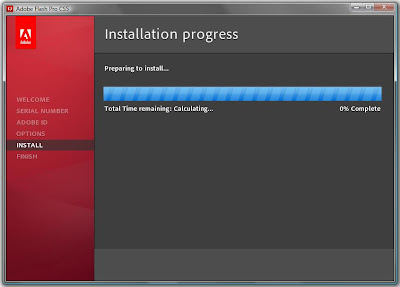My Adobe Flash Journey
Saturday, February 5, 2011
Friday, February 4, 2011
Thursday, February 3, 2011
Wednesday, February 2, 2011
How do I know if an app is running on Flash player
Well, one thing I want to point out is that all the animations that we see every day in our online experience might not be developed in Flash!! For example there are tons for animated drop down menus that are not developed in Flash technology. Many of those are written in JavaScript. In that case if we see some animated UI in a browser how will we be able to know if that is developed in flash or in other technology. Well I do follow a very simple way to figure that out and that works for me. Once I see some animated UI all I do is I point my cursor on that UI of interest and press right click and on the last line of the pop up menu it will be written something like "About Adobe Flash Player 10". The player version number will depend on what Flash Player version you have installed on your computer. Please see the video clip -
By the way, by following this process you can also find out what version of Flash Player you have installed on your computer.
By the way, by following this process you can also find out what version of Flash Player you have installed on your computer.
Hello World on Flash CS5
We have successfully installed the FP CS5 now it is the time to try out how it works or if it really works or not :-)! Lets start the FP application. One the Flash Professional CS5 starts the following application window will pop up - lets click ActionScript 3.0 under Create New that you can see on the middle panel of the window:
Lets take a look at the video below where I created a very simple helloworld flash "app". It is really simple but it is the first step to get a taste of that FP CS5 does:
Here is how our first hello world flash app looks like:
Lets take a look at the video below where I created a very simple helloworld flash "app". It is really simple but it is the first step to get a taste of that FP CS5 does:
Here is how our first hello world flash app looks like:
Download and Installing Flash Professional CS5
Lets first google search with "Download Flash Professional CS5" and follow the link that will lead you to adobe download site. As of today I found the download link to the following link:
link Try this link if you do not want to do a google search.
Adobe allows us to download fully functional FP CS5 for free and lets us use it for 30 days. After that 30 days trial period a license key is needed to use the PF CS5 and the only "legal/allowed" way to obtain that license key is to buy a authentic license.
To download the Flash CS5 you will need to have a Adobe account. If you already have an account with adobe then just login if not then register for one and it is free. Once you logged in to your adobe account please select the correct version of Flash CS5 - mac or pc. I am downloading the PC version since I am using PC. Download time will take some time depending on your network speed. Mine one is very slow today so definitely it will take way longer for me to download this 858.5 MB file.
Finally I am done with downloading with the FP CS5 - I do not know about you guys but it took me more than 2 hours to download it. It is just a monstrous file - 858.5 MB!! By the way I had to download 2 files and this is how they look like once they are downloaded -
Now lets click on the exe file which has the box icon and "Adobe" written on it. The files that we downloaded needs to be extracted and this exe file will extract all those necessary files and will ask for your permission for extraction and its location. You can select a folder where you want the files to be extracted in the following panel that will pop-up-
Please select the folder where you want the files to be extracted. Once the files are extracted open the the destination folder. The folder containing the extracted files looks like this on my case -
From this folder go to "Adobe Flash Processional CS5" folder and this folders contains the following files -
From all these files our file of interest is Set-up.exe (the one with red icon) and this files will install the Flash Professional CS5 in out computer. Lets double click that and Adobe installer will start the installation. At this point you will be asked to accept the license agreement. When you see the following installation panel click accept -
Now the installer will ask for the serial number which is actually the lisence number that we will get once we buy the software. Since we have downloaded to try this SW Adobe will will let us to install this SW as a fully functional trial version. In the following install window select the radio button where it says "Install this product as a trial" and then from the "select language" drop down menu select your language and then press next :
Now the install will give you an option of selecting a folder where you want the FP CS5 installed. It will also give an option of selecting the tools that will install along with FB. Leave it as it is and click INSTALL:
In the following are the window screen shots that shows the installation progress:
When the installation is done the following window will appear and then press DONE:
Okay looks like we are done with the installation. New lets try to start the Flash Professional CS5 and lets see how it looks. Lets find the FP icon and double click it and the following window will pop up:
In the above window click "START TRIAL". Now opens the Flash Professional CS5 IDE and it looks like the this:
So if you can see the same window then you have also installed of Flash Professional CS5 successfully. Congratulations!!! So we are done with the hardest part of Flash development and that is the installation. Now the easiest part - we will work on how to create the best Flash experience on the web!!!! :-)
link Try this link if you do not want to do a google search.
Adobe allows us to download fully functional FP CS5 for free and lets us use it for 30 days. After that 30 days trial period a license key is needed to use the PF CS5 and the only "legal/allowed" way to obtain that license key is to buy a authentic license.
To download the Flash CS5 you will need to have a Adobe account. If you already have an account with adobe then just login if not then register for one and it is free. Once you logged in to your adobe account please select the correct version of Flash CS5 - mac or pc. I am downloading the PC version since I am using PC. Download time will take some time depending on your network speed. Mine one is very slow today so definitely it will take way longer for me to download this 858.5 MB file.
Finally I am done with downloading with the FP CS5 - I do not know about you guys but it took me more than 2 hours to download it. It is just a monstrous file - 858.5 MB!! By the way I had to download 2 files and this is how they look like once they are downloaded -
Now lets click on the exe file which has the box icon and "Adobe" written on it. The files that we downloaded needs to be extracted and this exe file will extract all those necessary files and will ask for your permission for extraction and its location. You can select a folder where you want the files to be extracted in the following panel that will pop-up-
Please select the folder where you want the files to be extracted. Once the files are extracted open the the destination folder. The folder containing the extracted files looks like this on my case -
From this folder go to "Adobe Flash Processional CS5" folder and this folders contains the following files -
From all these files our file of interest is Set-up.exe (the one with red icon) and this files will install the Flash Professional CS5 in out computer. Lets double click that and Adobe installer will start the installation. At this point you will be asked to accept the license agreement. When you see the following installation panel click accept -
Now the installer will ask for the serial number which is actually the lisence number that we will get once we buy the software. Since we have downloaded to try this SW Adobe will will let us to install this SW as a fully functional trial version. In the following install window select the radio button where it says "Install this product as a trial" and then from the "select language" drop down menu select your language and then press next :
Now the install will give you an option of selecting a folder where you want the FP CS5 installed. It will also give an option of selecting the tools that will install along with FB. Leave it as it is and click INSTALL:
In the following are the window screen shots that shows the installation progress:
When the installation is done the following window will appear and then press DONE:
Okay looks like we are done with the installation. New lets try to start the Flash Professional CS5 and lets see how it looks. Lets find the FP icon and double click it and the following window will pop up:
In the above window click "START TRIAL". Now opens the Flash Professional CS5 IDE and it looks like the this:
So if you can see the same window then you have also installed of Flash Professional CS5 successfully. Congratulations!!! So we are done with the hardest part of Flash development and that is the installation. Now the easiest part - we will work on how to create the best Flash experience on the web!!!! :-)
Tuesday, February 1, 2011
Adobe Flash Application
In the next few blog posts I will be talking how I am learning developing Adobe Flash application/advertisements/animations etc. I do know a very little about flash even though I have done some Flex development before using Flex Builder/Flash Builder IDE which also involved some Actionscript coding. I also do have some other programming languages knowledge like C, C++, JAVA, JSP. I do know a little about JavaScript and PHP. The point of telling a little about my programming experience is that it will give you an idea that I already know a little about programming and I am not totally novice. Enough about me - lets dive into developing flash application.
First thing first - what is Flash and what is Flash Professional? Well let me first try to tell you what only "Flash" or "Flash Player" means to the general computer users who surf internet, play games and also watch online videos: ff you google search about Adobe Flash then you will get a zillion different definitions about it but I see it this way Flash Player is just a player which can play animations, video. With its animation capabilities come great user experience, animated video games, rich user interface and many animated advertisements. According to some statistics about 70% to 80% videos that are being watched every day are through Flash player. More than 95% PC/Mac in the world have Flash player installed in them. So the bottom line is:
"Flash Player or Flash runtime is something or some soft of player which helps us to view videos and also helps us to experience all sorts of smooth animations that we experience every day while surfing internet."
Now what is Flash Professional- in one sentence it is a environment which lets you develop animations, user interface etc. that will be played on Flash player. Suppose you want a banner on top of your personal webpage where you want the banner to have some animations. You want first a photo of yours to smoothly move from right to left followed by a sentence - "Hi this is Jeff, welcome to my page". How will you create this banner? Well, that is where Flash Professional comes in. You can define the banner size and its animation and other properties in either in Actionscript code or by using helpful tools from Flash Professional(which we will learn together). Once your banner's animation is defined - you will compile, run and release the banner. The Flash Builder will save the animated banner as a .swf file (like banner.swf) and all you will need to do is to place that .swf file in your page. Look at the following animation:
It is Flash player or the Flash runtime that is enabling us to view this above animation and this animation was created with the help of Flash professional. Here is how Flash professional looks like when you start it:
What is Flash 9, Flash 10, Flash CS4, Flash CS5, Flash 8, Flash MX? Well like all the technologies the Flash player and also the Flash Professional also evolved and improved. When you are usually talking about Flash 9 or Flash 10 we usually mean that it is Flash player. When we talk about Flash CS4, Flash MX or Flash CS5 it is the Flash Professional tool that creates the flash animation or flash movie clip. To see the list of all the Flash development tool version and also the Flash player list please visit the following link and see the history section:
http://en.wikipedia.org/wiki/Adobe_Flash
In the next blog post I will be talking about how to download and install Flash Professional CS5 which will enable us to create Flash movie clip.
By the way here is how adobe explain what Flash is:
First thing first - what is Flash and what is Flash Professional? Well let me first try to tell you what only "Flash" or "Flash Player" means to the general computer users who surf internet, play games and also watch online videos: ff you google search about Adobe Flash then you will get a zillion different definitions about it but I see it this way Flash Player is just a player which can play animations, video. With its animation capabilities come great user experience, animated video games, rich user interface and many animated advertisements. According to some statistics about 70% to 80% videos that are being watched every day are through Flash player. More than 95% PC/Mac in the world have Flash player installed in them. So the bottom line is:
"Flash Player or Flash runtime is something or some soft of player which helps us to view videos and also helps us to experience all sorts of smooth animations that we experience every day while surfing internet."
Now what is Flash Professional- in one sentence it is a environment which lets you develop animations, user interface etc. that will be played on Flash player. Suppose you want a banner on top of your personal webpage where you want the banner to have some animations. You want first a photo of yours to smoothly move from right to left followed by a sentence - "Hi this is Jeff, welcome to my page". How will you create this banner? Well, that is where Flash Professional comes in. You can define the banner size and its animation and other properties in either in Actionscript code or by using helpful tools from Flash Professional(which we will learn together). Once your banner's animation is defined - you will compile, run and release the banner. The Flash Builder will save the animated banner as a .swf file (like banner.swf) and all you will need to do is to place that .swf file in your page. Look at the following animation:
It is Flash player or the Flash runtime that is enabling us to view this above animation and this animation was created with the help of Flash professional. Here is how Flash professional looks like when you start it:
What is Flash 9, Flash 10, Flash CS4, Flash CS5, Flash 8, Flash MX? Well like all the technologies the Flash player and also the Flash Professional also evolved and improved. When you are usually talking about Flash 9 or Flash 10 we usually mean that it is Flash player. When we talk about Flash CS4, Flash MX or Flash CS5 it is the Flash Professional tool that creates the flash animation or flash movie clip. To see the list of all the Flash development tool version and also the Flash player list please visit the following link and see the history section:
http://en.wikipedia.org/wiki/Adobe_Flash
In the next blog post I will be talking about how to download and install Flash Professional CS5 which will enable us to create Flash movie clip.
By the way here is how adobe explain what Flash is:
Subscribe to:
Comments (Atom)